本帖最后由 ruyiff 于 2013-7-12 13:28 编辑
1、格式化TF卡,格式为FAT32格式;
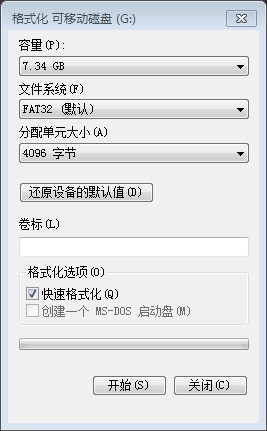
2、使用win32 Disk Imager将镜像烧录到TF卡中(注意是点击Write开始烧录);

3、镜像烧录成功后提示:“Write Succesful”
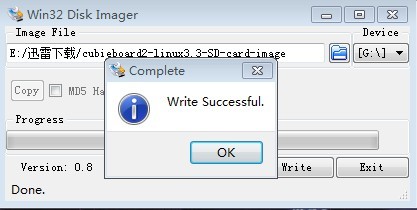
4、使用DiskGenius 将空闲分区激活;
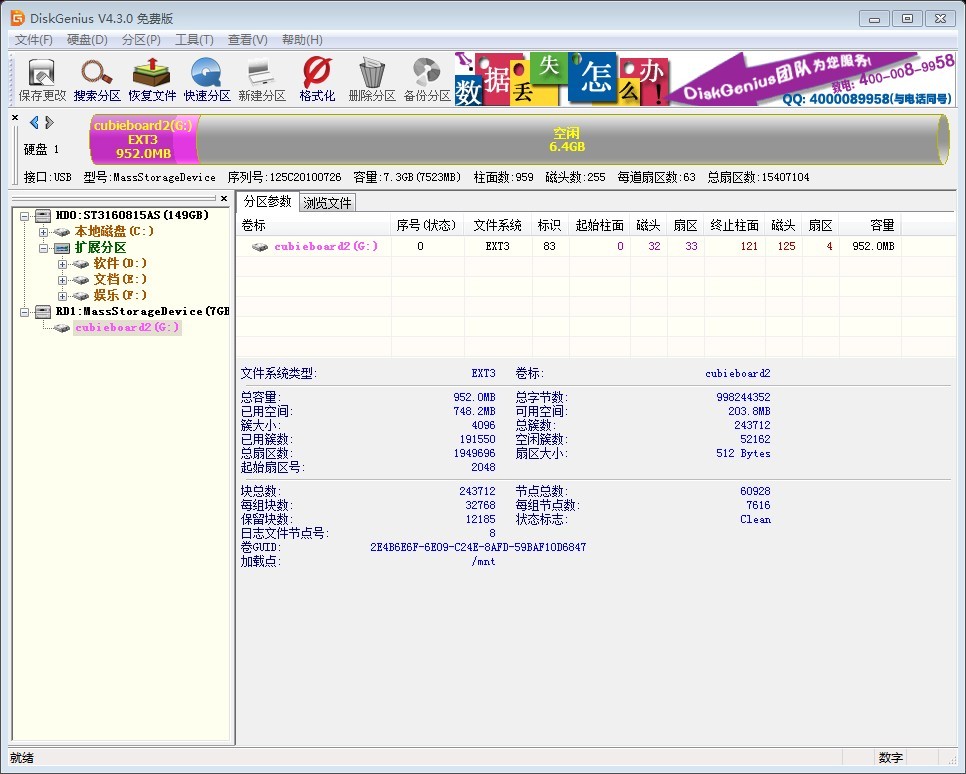
6、空闲分区上鼠标右键=》建立新分区;
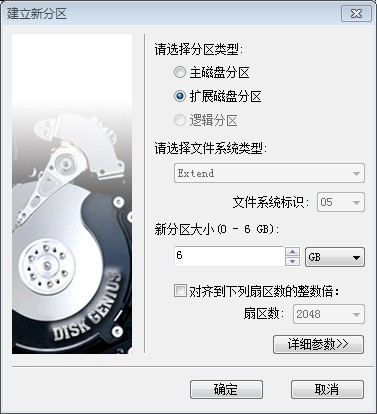
7、分区完后图示;(注意要点击左上角保存更改)
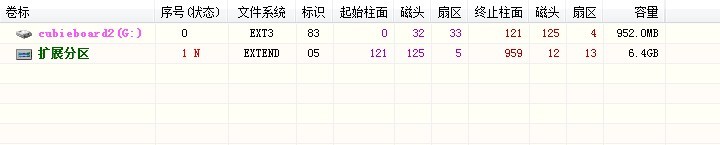
8、将TF卡放进CB中,加电启动电脑,并用ROOT登录;用df –hl查看空间情况,用fdisk –l查看TF卡空间。
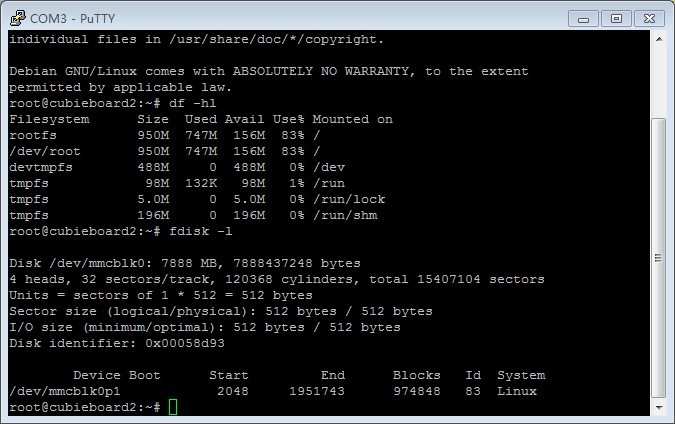
9、删除分区,并且重新建立分区;
输入:fdisk /dev/mmcblk0 d p (查看分区是否删除) n p 1 回车 回车 p(查看分区是否建立) 正确显示如下:Disk/dev/mmcblk0: 7888 MB, 7888437248 bytes 4 heads, 32 sectors/track, 120368cylinders, total 15407104 sectors Units = sectors of 1 * 512 = 512 bytes Sector size (logical/physical): 512 bytes /512 bytes I/O size (minimum/optimal): 512 bytes / 512bytes Disk identifier: 0x00058d93 Device Boot Start End Blocks Id System /dev/mmcblk0p1 2048 15407103 7702528 83 Linux W保存退出 Reboot重启电脑,加载分区;(此处重启操作十分重要,本人自己重装几次不成功就是忘记了重启)
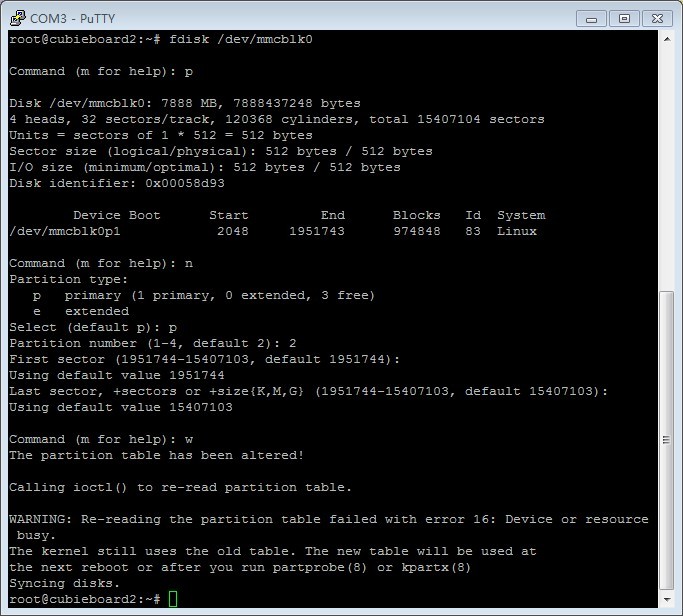
10、使用resize2fs调整分区大小:resize2fs -p /dev/mmcblk0p1 7702528 得到结果: resize2fs 1.42.5 (29-Jul-2012) The containing partition (or device) is only 1925632(4k) blocks. You requested a new size of 7702528 blocks.
resize2fs -p /dev/mmcblk0p1 1925630(此处数字对应上面红色下划线数字)
11、允许df -hl是否空间增加已经成功呢,Size由原来的950MB变成了7.4G。
root@cubieboard2:~# df -hl
Filesystem Size Used Avail Use% Mounted on
rootfs 7.4G 835M 6.3G 12% /
/dev/root 7.4G 835M 6.3G 12% /
devtmpfs 488M 0 488M 0% /dev
tmpfs 98M 132K 98M 1% /run
tmpfs 5.0M 0 5.0M 0% /run/lock
tmpfs 196M 0 196M 0% /run/shm
|  |Archiver|手机版|粤ICP备13051116号|cubie.cc---深刻的嵌入式技术讨论社区
|Archiver|手机版|粤ICP备13051116号|cubie.cc---深刻的嵌入式技术讨论社区